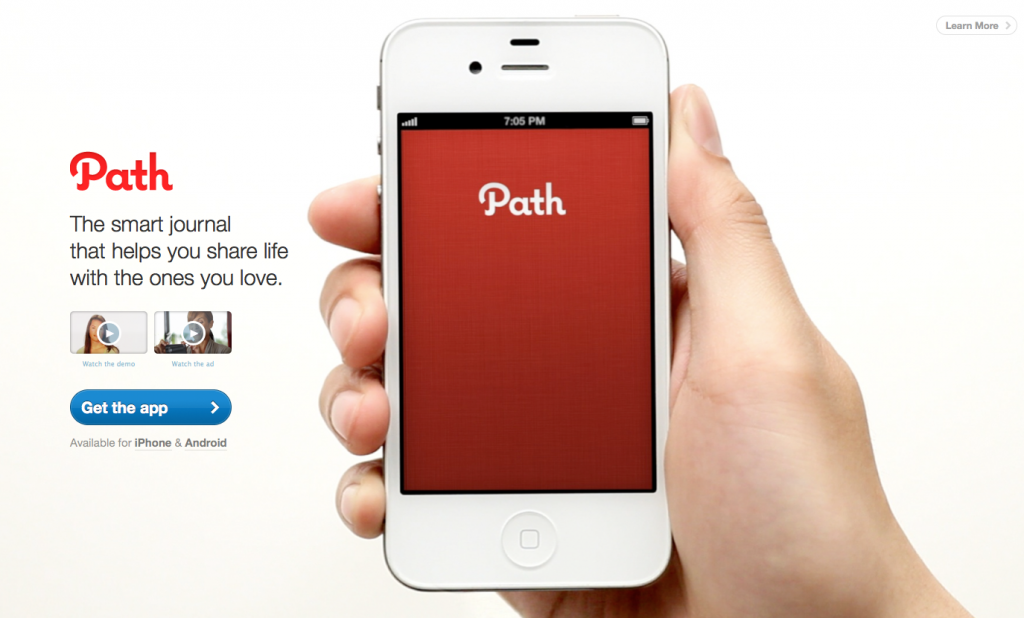For all the grief it gets, Windows 8 brought a wealth of welcome improvements to Microsoft’s seminal operating system. In fact, once you stop worrying and learn to love (or at least ignore) the Live Tiles, the Windows 8 desktop is nothing short of the best Windows desktop ever—fast, useful, and all-around awesome.
But the devil is in the details, and Windows 8’s brand-new modern interface gets a lot of those details wrong.
Usually, we’d have to wait for an infrequent service pack to fix the little mistakes, but Microsoft’s new focus on continuous improvement gives the company an opportunity to slap bandages in hurting areas much more quickly than it ever did before. In fact, a major update dubbed Windows Blue (or
Windows 8.1, if you’re being pedantic) is barreling down the pipeline, bringing a bevy of changes to make Windows 8 much more palatable.
An early leak of Windows Blue revealed several much-needed enhancements, including beefed-up syncing options, deeper Start screen personalization, and some simple yet effective interface tweaks.
Still, that’s just scratching the tip of the iceberg. Above and beyond the tweaks already found in the leak, here’s our wish list of 15 potential Windows Blue improvements that could help make Windows 8 twice as nice as it is now.
1. Boot to desktop
One design decision that particularly rankles desktop diehards is Microsoft’s insistence that users must boot to the modern Start screen. You can boot directly to the desktop, but only by downloading a piece of third-party software or fiddling around in the Windows Task Scheduler, a power tool few everyday users have even heard of. Fortunately, recent rumors suggest
Microsoft may actually implement a boot-to-desktop option in Windows Blue.
 2. The Start button
2. The Start button
We get it, Microsoft. You want us to spend a lot of time in the modern UI. But erasing the Start button from
the desktop was just plain mean, not to mention antiproductive. It may not be gone for good, though, as the whispers mentioned above also say that Microsoft is actually considering bringing the Start button back to the desktop. Be still, my restless heart—it’s still just a rumor.
3. Dynamic interface switching
All these desktop and Start screen woes could be fixed with one tweak: dynamic interface switching. If Windows 8 boots and finds a keyboard and mouse running, boot to the desktop. If it detects a touchscreen as the primary input, boot to the Start screen. Boom! Initial headache solved.
4. Better UI hints

Yeah, like that! But permanently, and maybe make it a touch smaller.
Interface experts lambast the modern UI for its secretive nature. Dropping users into a whole new environment and hiding critical controls in “hot corners” certainly isn’t intuitive. A permanent on-screen indicator, perhaps some sort of glow or even icons in each corner (similar to what appears when you mouse over hot corners now), would do wonders for the Windows 8 UI. And while I’m on the topic, it’s too easy to forget about the central features buried in the charm bar. Can we get an option to permanently pin the charm bar to the side of the screen?
5. Improved default apps
Microsoft dumped its tried-and-true desktop defaults in Windows 8, swapping them out for modern-style apps such as Mail, Calendar, People, and Maps. And, sure, the new apps are pretty, but they’re missing crucial features that severely inhibit their usefulness. (Heck, the Calendar app-themed Outlook.com calendar packs deeper options than the Calendar app itself.)
6. The ability to run modern apps in desktop Windows
If Stardock’s ModernMix can do it, why can’t Blue?
Stardock’s absolutely stellar ModernMix program gives you the ability to run modern apps in desktop Windows, so the technology backbone is definitely there. If Microsoft truly wants to encourage desktop diehards to dip their toes in the modern waters, letting us run apps as part of our usual workflow is a lot less obnoxious than forcing us to boot to the Start screen all the time.
7. App syncing
Windows 8 already offers a tremendous number of syncing options, allowing you to keep your wallpaper, settings and other elements constant as you bounce from device to device. And buried deep in the Blue leak were even more new sync features. The one I’m pining for most is missing, however: The ability to automatically sync whole apps across devices, so that you can transfer all of the apps installed on your primary machine to new pieces of hardware headache-free. Basically, what Android does.
And while I’m on the topic, some finer-grained wallpaper syncing options would be nice, to prevent the crappy stock wallpaper found on every laptop I sign in to from jumping over to my primary machines.
8. More Snap customization options
Windows 8’s Snap—which lets you lock an app to one-quarter of the screen while running another app in the remaining portion—is nothing short of a killer feature, but that 75/25 limitation hurts. The Windows Blue leak already includes 50/50 screen sharing for two apps, but why stop there? Give us the ability to resize Snap proportions as we see fit.
As my colleague Alex Wawro said when I asked him for wish list suggestions, “Customizable Snap view ratios is a potential minor improvement for Windows Blue that would radically change how I feel about Windows 8.”
9. Better DVD support
Windows 8 won’t play DVDs out of the box, even if you’re using Windows Media Player (which is included with the OS, but is buried behind the Music and Video apps, which are set as defaults). Sure, you can download a third-party program like the superb VLC to unlock DVD viewing capabilities, but Average Joe doesn’t know that.
Even if Microsoft decides against this for economic reasons—it has to pay licensing fees to enable DVD support, after all—it could allow users of the standard version of Windows 8 to download the $10 Media Center pack, which enables DVD playback. Currently, only Windows 8 Pro users can partake in optical disc fun.
10. A modern file explorer
Even if you fully buy in to Windows 8’s vision of a touchy-feely future and pick up a device with multidigit support, the lack of a modern-style file explorer means you’ll have to dive into the decidedly un-finger-friendly desktop mode to sift through your files. That’s a major design flaw. Hey Microsoft: If you’ve coaxed someone into the Start screen, don’t give ’em an excuse to leave!
11. Beefier PC Settings
The Windows Blue leak’s PC Settings options: Better than Windows 8’s, but we still want more.
Continuing that thought: The original Windows Blue leak contained a bulked-up PC Settings menu packed with goodies like new SkyDrive and display resolution options—but that’s not enough. Everything you can do in the desktop control panel, you should be able to do in the modern UI PC Settings. As much as it sucks to be dropped into the Start screen while you’re mouse surfing, it’s far worse to have to navigate the desktop using a touch display alone.
12. Run Internet Explorer and Chrome simultaneously
If you set a third-party Web browser such as Firefox or Chrome as your default desktop browser, Windows 8 won’t let you use the modern version of Internet Explorer. That’s stupid.
 13. A clock tile
13. A clock tile
While we’re talking annoyances, why does the Start screen lack any sort of time indicator unless you open the charm bar? That’s stupid too, especially since the charm bar is one of those frustratingly hidden interfaces. There’s a reason a clock app has graced both PCWorld’s "Best Windows 8 tablet apps" and "10 best Windows 8 apps to download first" roundups—it just plain makes sense.
14. Better system integration for charms
When PCWorld contributor Ian Paul recently spent time navigating Windows 8 using the modern UI alone, he found the system integration of the oh-so-crucial charms severely lacking. The Search charm went wonky when he tried sifting through a massive downloads folder, and he wasn’t able to Share a file he found using Search, either. When searching for files (rather than apps), the Search charm frequently says "No results found."
The tools are there, they just are not working right, and an unreliable tool is no tool at all.
15. More Live Tile customization options
The Windows Blue leak is already on this case, packing new sizing options that allow you to make Live Tiles itty bitty or ginormous. But again: Why stop there? Give us the ability to select tile colors, Microsoft. Give us the option to choose an image for a tile, or add a bit of text!
It would be nice if Windows 8 tried to intelligently position new Live Tiles among similar apps—automatically dumping Twitter into a Social column, for instance—rather than plopping new programs at the far end of the Start screen.
But most importantly, give us an option to disable the creation of Start screen tiles for desktop apps. Every time you install a desktop app in Windows 8 it looks like a geometric bomb went off on your Start screen, as every single possible shortcut associated with the program gets a tile of its own. Main program? Tile! Uninstall options? Tile! Help files? Tile! Program settings? Tile!
The madness has to end.
What else?
Whew! That’s a lot, but it’s all I’ve got. Everyone has theories on what could fix Microsoft’s contentious new OS, though. What do you want to see in Windows Blue? Sound off below.